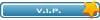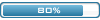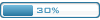LEGO RACERS FAQ
Q. What are the minimum system requirements for LEGO Racers?
A. Minimum System Requirements:
Win 95/98 only (not compatible with Windows NT, OS/2, Linux or any Windows emulated operating systems.
100% DirectX™ 6.1 compatible system (DirectX™ 6.1 included on LEGO Racers CD)
Pentium 166 MHz (Pentium 200 MHz or faster recommended; also compatible with AMD-K6-2, AMD-K6-III and Cyrix MII processors)
32 MB RAM
4x speed or faster CD-ROM or DVD drive
210 MB uncompressed hard disk space
4 MB Direct3D compatible graphics accelerator card (PCI or AGP)
16-bit DirectSound compatible sound card
Mouse
Joystick/game pad recommended but not required
Note- The most common issues with any game is that the drivers your computer's graphics card and sound card are using are out of date or not fully compatible with DirectX™. For more information on this please see the DirectX™ section.
Q. Why do the intro videos keep hesitating and skipping?
A. On many (but not all) computers this is caused by virtual swapping - when the PC accesses the hard disk to exchange information. This is unfortunately incurable; however, it will only affect the video clips, not the game itself.
Q. When I try to run LEGO Racers, the game will start but crash back to the Windows desktop when I select an option?
A. To correct this, do the following:
- Click on START
- Click on RUN
- Type in C:\PROGRAM FILES\DirectX™\SETUP\DXSETUP.EXE, and then click OK
- Make sure that there is a check mark in the box next to DIRECT 3D HARDWARE ACCELERATION ENABLED and select OK
- You should then restart your computer and try the software again
Q. Why are the graphics blocky?
A. This is a problem with LEGO Racers not fully recognizing the graphics card in the PC. To cure this issue, please follow these steps:
- Close down any open Windows and go back to the Desktop. Find the shortcut for LEGO RACERS and right-click on it. From the drop down menu that appears, left-click on PROPERTIES.
- On the PROPERTIES screen find the box called TARGET, it should read something like "C:\Program Files\LEGO Media\Games\LEGO Racers\LEGORacers.exe".
- Add -select3d to the end of this line so that it becomes "C:\Program Files\LEGO Media\Games\LEGO Racers\LEGORacers.exe" -select3d
- Click on APPLY and then OK (or possibly CLOSE).
- Use this shortcut to run LEGO Racers. After the cut-scenes a menu will appear allowing you to choose your graphics card. Under DEVICE choose MICROSOFT D3D HARDWARE ACCELERATION.
Q. When I start Racers I get an error message 'cannot find file HVSCMP.AVI' or 'UNABLE TO SET MESSAGE DRAIN" or the video intros will not play or I get a black screen after the LEGO Media logo?
A. First we should uninstall LEGO Racers completely from the system. Follow the instructions below to uninstall and reinstall the software. You should also make the other changes listed to correct the error.
- Click on START, PROGRAMS, LEGO MEDIA, LEGO RACERS, UNINSTALL LEGO RACERS
- It will ask you to confirm file deletion, and you should click YES. Once it is through uninstalling you will need to click OK to close the uninstall shield wizard.
- Insert the CD into the CD-Drive and the auto install should begin. You will want to be sure to install DXMEDIA and DirectX™ 6.1 when it asks.
- Close down any open Windows and go back to the Desktop. Find the shortcut for LEGO RACERS and right-click on it. From the drop down menu that appears, left-click on PROPERTIES.
- On the PROPERTIES screen find the box called TARGET, it should read something like "C:\Program Files\LEGO Media\Games\LEGO Racers\LEGORacers.exe".
- Add -novideo to the end of this line so that it becomes "C:\Program Files\LEGO Media\Games\LEGO Racers\LEGORacers.exe" -novideo
- Click on APPLY and then OK (or possibly CLOSE).
- Use this shortcut to run LEGO Racers.
Q. When I start Racers I do not get any sound?
A. Once the game has started go into the OPTIONS menu and turn the sound on.
Q. How do I play LEGO Racers over a network/modem?
A. You can't, the only multi-player game in Racers is the split screen two-player mode.
Q. How do I access VERSUS mode or two-player mode?
A. You must have a game controller attached to you system in order to access the VERSUS mode.
Q. Can I play a two-player race with two joysticks/game pads?
A. Yes but you will either need two daisy chained joy pads (they need to be the same make - Plus you need Win98) or one joystick/pad plugged into the Game port (on the back of the soundcard) and one plugged into a USB port (this normally requires an adapter). You cannot use two joysticks plugged into the Game port via a cable splitter.
Q. I get grainy graphics in Racers?
A. Some graphics cards cannot directly support the transparent effects that Racers uses; instead, they fake it. The grainy graphics are the result of a graphics card attempting to fake transparencies. Contact the manufacturer of your PC's video card to obtain the latest drivers to see if this resolves the problem.
Q. I get black blocks on screen?
A. Some graphics cards cannot even fake the transparency effect (see above) instead they put a black block on screen where the transparency should be. Contact the manufacturer of your PC's video card to obtain the latest drivers to see if this resolves the problem.
Q. I have an S3 Virge card but Racers does not seem to recognize it?
A. This is a problem with LEGO Racers not fully recognizing the graphics card in the PC. To cure this issue, please follow these steps:
- Close down any open Windows and go back to the Desktop. Find the shortcut for LEGO RACERS and right-click on it. From the drop down menu that appears, left-click on PROPERTIES. - On the PROPERTIES screen find the box called TARGET, it should read something like "C:\Program Files\LEGO Media\Games\LEGO Racers\LEGORacers.exe". - Add -select3d to the end of this line so that it becomes "C:\Program Files\LEGO Media\Games \LEGO Racers\LEGORacers.exe" -select3d - Click on APPLY and then OK (or possibly CLOSE). - Use this shortcut to run LEGO Racers. After the cut-scenes a menu will appear allowing you to choose your graphics card. Under DEVICE choose MICROSOFT D3D HARDWARE ACCELERATION.
Q. I have an ATI Rage LT Pro graphics card, and the graphics corrupt when I fire a power up?
A. You need to install the latest drivers for your graphics card, you can get these from the ATI website or Technical Support for your PC.
Q. The keyboard sometimes briefly locks up while I am playing?
A. This problem affects some keyboards when 3 or more keys are pressed at the same time but only effects particular groups of keys; it is a hardware problem with the keyboard itself that can be solved by changing your keyboard layout. Try using the Numeric keypad for the directional buttons; this seems to fix the problem. If not try using one of the three different keyboard layout within the game or set up your own combination of keys.
Q. When I go into LEGO Racers my mouse does not work?
A. The game requires a Windows 95/98 compatible mouse and driver. Contact Technical Support for your PC or the manufacturers of your mouse, and they should be able to talk you through altering the drivers.
Q. The game locks up on the LEGO Media copyright screen?
A. Open the folder C:, PROGRAM FILES, DirectX™, SETUP and run the DXDIAG program, then choose the DISPLAY tab. Use the TEST button to try all the tests. If Windows locks up at any point then there is a problem with DirectX™ itself. Install the latest drivers for your graphics card to fix this problem. They can be obtained from Technical Support for your PC or the company that manufactured your PC's graphics card. If this does not cure the problem then there is a chance that the computer's BIOS settings have altered, talk to your PC's Technical Support about restoring them to their original settings
Q. On the Dark Forest Dash track my ATI Page Pro card displays two black squares on either side of the track?
A. You will need to install the latest drivers for this graphics card. You can get them from the ATI website or from your PC's Technical Support.
Q. When playing a Versus Race on the first track the game locks up?
A. Unfortunately we have found that installing the latest drivers from ATI will cause this problem. Currently there is no fix for this lock-up however LEGO Racers will not crash on any other tracks and the problem should be fixed with the next batch of ATI drivers.
Q. On my Intel Expressions Graphics card Racers will only run in software and keeps crashing back to the Desktop?
A. Download the driver v4.11.37.2250 from the Intel website and install it. Then follow the directions below:
- Click on START
- Click on RUN
- Type in DXDIAG and click OK
- Choose the DISPLAY tab at the top of the window
- Click on ENABLE Direct 3D: Hardware Acceleration and then click EXIT (you may need to restart your computer for the change to take effect)
Q. Why Do I get strange errors and the game has a low performance?
A. If a game has been designed to work under the system and DirectX™ is not working or installed properly on your PC then you may experience strange errors or poor game performance. To resolve this you will need to make sure that DirectX™ has been installed properly and that all drivers on your PC are compatible, and if possible, certified for that version of DirectX™.
If you have a PC with Windows 98 on it you will probably find that DirectX™ 6 is already installed; if you have Windows 95 you may find that one of the games you have used has installed DirectX™ 5 or 6 for you. The latest version of DirectX™ can also be downloaded from Microsoft's website (
www.microsoft.com/DirectX™ ).
The latest version of DirectX™ - that was available when this game was released- is included on the CD. An older version of DirectX™ will not overwrite a newer one. So, if you install a game which uses a version of DirectX™ older than the one currently installed on your PC then the DirectX™ drivers that your system is using will not be updated.
Q. How do I find out which version of DirectX™ is installed on my PC?
A. The procedure for checking which version of DirectX™ is being run is the same for Windows 95 and 98. You can check to see that DirectX™ is correctly installed by:
Double-click on the MY COMPUTER icon
Double-click on the C: drive
Double-click on the PROGRAM FILES folder
Double-click on the DirectX™ folder
Double-click on the SETUP folder
- If you have DirectX™ 5, you should see DXINFO, DXSETUP, and DXTOOL. - If you have DirectX™ 5.2, there will be no DXTOOLS, just DXSETUP and DXINFO.
- If you have DirectX™6.1, you should see DXINFO, DXSETUP, DXTOOL and DXDIAG.
NOTE: Remember DirectX™ 6.1 is required for LEGO Racers, if you do not have it installed you should refer to your Technical Reference manual for installation instructions. Also if your SETUP folder does not contain any of the above files then DirectX™ is probably corrupted or incorrectly installed on your system. To correct this you may need to contact your computer vendor for technical support.
Q. OK, so how do I check my drivers? DirectX™ 6. 1
A. Double-click on DXDIAG in the SETUP folder. The screen that appears has multiple tabs along the top. Click on the DirectX™ drivers' tab. In this window you will see a table of devices and their version numbers. Look in the notes box at the bottom if it says 'No problems found" then you should be OK, but if it tells you that a file or files are uncertified then you'll need to get certified and/or compatible drivers for that device either from your computer vendor or from the card manufacturer's website. You can check the status of your graphics driver and audio driver by looking under the Display tab and the Sound tab.
NOTE: Even if all of your drivers say certified, they could still be causing you issues due to the fact that they need to be updated. This can also be resolved by getting updated certified and/or compatible drivers from the card manufacturer's website or your computer vendor.
GENERAL TROUBLESHOOTING
Why use General Troubleshooting?
It has been our experience general troubleshooting can resolve many performance issues experienced with running a program. If the issue you are experiencing is not listed in the Frequently Asked Questions, please try the following suggested General Troubleshooting Steps.
Please remember, when making changes to your system it is a good practice to take notes along the way to enable you to reverse your changes.
Update Drivers
In general if you are experiencing performance issues, lock ups, black screen, error messages, etc. it is advisable to check with the machine manufacturer to ensure that you are using the most current drivers available. Sound, Video, USB and CD-ROM manufacturers often release a number of new driver versions in a year to enable the user to get the best out of their hardware. These drivers often contain improvements and sometimes include fixes for known issues with the hardware. If you are unfamiliar with updating your drivers or have any questions about your system drivers, please contact your computer manufacturer or supplier for assistance.
System Resources
When beginning to troubleshoot an issue with program performance or error messages it is important to close any programs running in the background. The performance issue or error message could simply be related to a conflict between two programs trying to use the same resources.
Close Programs in Background
On many systems there are programs that are started and run when the computer is first booted.
When beginning to troubleshoot an issue with program performance or error messages it is important to close any of these programs running in the background.
The performance issue or error message could simply be related to a conflict between two programs trying to use the same resources. To close all programs running in the background please do the following:
Select Start
Select Programs
Select Accessories
Select System Tools
Select System Information.
Select Tools in the system Information window
Select System Configuration utility
In the System Configuration utility click on the General tab
Select Selective Startup
Deselect Load startup group items by clicking on the box to clear the checkmark
Deselect Process Config.sys file by clicking on the box to clear the checkmark
Deselect Process Autoexec.bat file clicking on the box to clear the checkmark
Click the Apply button to save your changes
Click on the Win.ini tab
Click on the + sign next to WINDOWS
Deselect load= by clicking on the box to clear the checkmark
Deselect run= by clicking on the box to clear the checkmark
Click the Apply button to save your changes
Next click on the Startup Tab
Confirm that all entries in the list are deselected, if they do have a check, deselect it by clicking on the box to clear the checkmark.
Click the Apply button to save your changes
Click the OK button.
Windows will ask to restart the computer, select OK
After restarting the computer press the keys, Ctrl, Alt, and Del (or Delete) at the same time, once. This will pop up the Close Program window. All the programs listed in this window are running currently on the computer. To close the programs click on them one at a time and then click the End Task button. Continue pressing Ctrl, Alt, and Del to open the Close Program window and close the programs with End Task until just the Explorer and the Systray programs are left.
Close all running programs by using End Task except the Explorer and Systray (these are needed to run Windows). If Explorer or Systray are accidentally closed you will need to restart the computer. If the Ctrl, Alt, and Del combination is pressed more than one time in series, the computer may re-start.
The programs closed from the Close Program Window will re-start when the computer is rebooted, so there should be no worries of accidentally deleting an important program.
Free Hard Drive Space
Clear Windows Temp Folder & Empty Recycle Bin
Temp Folder
The Windows Temp folder is available to programs during installation as a 'swapping' or 'storage' location. Often times after the installation of a program files will remain in the Temp folder that are no longer needed. These files can be removed to free up additional hard drive space.
IMPORTANT: DO NOT DELETE THE TEMP FOLDER. Make sure all applications are closed before removing files from the WINDOWS\TEMP folder. Also, please be very careful when deleting any files from the system.
Right Click on Start
Left Click on Explorer (Windows Explorer, not Internet Explorer)
Find the WINDOWS folder (double click to open)
Find the TEMP folder (double click to open)
Select the files on the right side of the window
Click on File
Select Delete (repeat this action until all files are deleted)
Close all the windows and restart the computer.
Empty Recycle Bin
To free up necessary hard drive space for swapping of files and installation empty the recycle bin.
Desktop
Right Click on Recycle Bin
Empty Recycle Bin
Click on YES when prompted
Scandisk & Defrag
It is advisable to maintain your machine to prevent errors/crashes from occurring. We recommend that you run Scandisk and Defrag on your hard drive(s) to prevent data loss/corruption.
These tools can easily be found by double clicking the 'My Computer' icon on the desktop, right clicking on your hard drives, choosing properties, and then clicking on the Tools tab.
Clean CD
The CD-ROM drive reads the CD with an optical laser. If there are any dust particles, smudges or fingerprints on the silver side of the CD the CD-ROM drive may have difficulty reading the CD. This difficulty can result in error messages, lock ups and blue screens. To clean the CD, use warm soapy water and a soft cloth towel. Only wipe the CD from the inside out like the spokes on a wheel with a soft lint free cloth. Make sure the CD is completely dry before using it in the computer.
Graphic Hardware Acceleration
The Hardware Acceleration settings control how Windows uses your graphics hardware. They can help you troubleshoot display-related issues. Please take changes one notch at a time.
Click on Start
Settings
Control Panel
Double Click on the System icon.
Click on the PERFORMANCE tab
Click on the GRAPHICS button at the bottom of the screen.
Move your Hardware Acceleration from Full down one notch to Most Accelerator functions. Apply changes. Restart computer when prompted. Try the program again. If you are still experiencing difficulty, repeat the action. Note Do not move Acceleration below the BASIC setting or last notch.
DirectX™
Many of the LEGO Media programs use the DirectX™ components to manage sound and video within the program. If you are experiencing choppy sound or broken or choppy video please review your settings with the DirectX™ diagnostics tool.
Start
Run
Type DXDIAG
Click OK
If for any reason the file does not launch from the run command. The default folder for the DXDIAG file is C:\Program Files\DirectX™\Setup\DXDIAG The version and computer information will be displayed on the first tab (system)
DirectX™ Drivers
The DirectX™ diagnostics tool has several pages of information regarding your system. Select the DirectX™ Drivers tab. Review the page to confirm all of the drivers on the system are DirectX™ CERTIFIED. If there are any drivers identified as uncertified, please contact your computer manufacturer or supplier for assistance in updating the uncertified drivers.
Display
To access the DirectX™ display properties click on the Display tab at the top of the DirectX™ diagnostics tool. If you are experiencing choppy or broken video while using the program, disable Direct Draw in the DirectX™ features section of this page. Close the DirectX™ diagnostics tool and the program. If this resolves the issue, consider contacting your computer manufacturer or supplier for assistance in updating the video drivers.
Sound
To access the DirectX™ sound properties click on the Sound tab at the top of the DirectX™ diagnostics tool. If you are experiencing choppy or broken sound while using the program move the Hardware Sound Acceleration Level in the DirectX™ features section of this page down one level. Close the DirectX™ diagnostics tool and restart the program. If the sound issues persist continue with this troubleshooting method one notch at a time until the Hardware Sound Acceleration Level is moved to NONE. If this resolves the issue, consider contacting your computer manufacturer or supplier for assistance in updating the sound drivers.